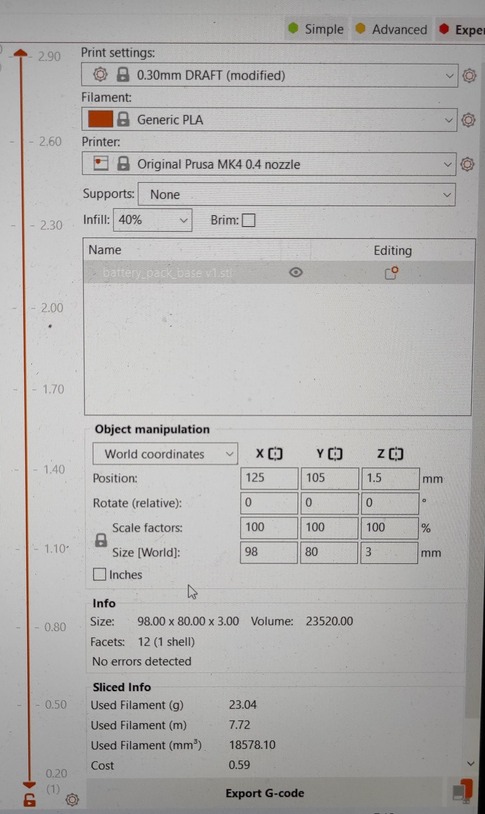Difference between revisions of "3D Printing"
From Hackerspace.gr
(delete the apply adhesive instructions because of the existence of PEI sheet) |
|||
| (4 intermediate revisions by 2 users not shown) | |||
| Line 22: | Line 22: | ||
# Generate GCode using [https://slic3r.org/ Slic3r] or [https://ultimaker.com/software/ultimaker-cura Cura] or [https://www.prusa3d.com/prusaslicer/ PrusaSlicer] and the appropriate printer profile. | # Generate GCode using [https://slic3r.org/ Slic3r] or [https://ultimaker.com/software/ultimaker-cura Cura] or [https://www.prusa3d.com/prusaslicer/ PrusaSlicer] and the appropriate printer profile. | ||
## In order to generate GCode for TAZ4, it is necessary to use these [https://gitlab.com/zisi/slic3r-configuration/blob/master/taz4/medium_ABS_no-support_pt4nzl_pt2layer.ini configuration files] due to update with E3D Hot-end [https://wiki.e3d-online.com/E3d-v6_on_TAZ_4 [1]], [https://www.matterhackers.com/store/digital-designs/e3d-hotend-mount-for-lulzbot-taz-4 [2]]. The default extrusion nozzle: 0.4mm. Also the firmware was updated to [https://gitlab.com/zisi/marlin/tree/taz-4-1.1.8 Marlin 1.1.8]. The configuration files found [https://gitlab.com/thanos.husk/3d-printing/-/blob/master/Taz_4_fast__ABS_config.ini here]have been confirmed to be working at 2/3/2020 by T.Husk. | ## In order to generate GCode for TAZ4, it is necessary to use these [https://gitlab.com/zisi/slic3r-configuration/blob/master/taz4/medium_ABS_no-support_pt4nzl_pt2layer.ini configuration files] due to update with E3D Hot-end [https://wiki.e3d-online.com/E3d-v6_on_TAZ_4 [1]], [https://www.matterhackers.com/store/digital-designs/e3d-hotend-mount-for-lulzbot-taz-4 [2]]. The default extrusion nozzle: 0.4mm. Also the firmware was updated to [https://gitlab.com/zisi/marlin/tree/taz-4-1.1.8 Marlin 1.1.8]. The configuration files found [https://gitlab.com/thanos.husk/3d-printing/-/blob/master/Taz_4_fast__ABS_config.ini here]have been confirmed to be working at 2/3/2020 by T.Husk. | ||
| − | ## In order to generate GCode for AO100, it is necessary to use | + | ## In order to generate GCode for AO100 with ABS, it is necessary to use [https://gitlab.com/zisi/slic3r-configuration/blob/master/ao100/A100_config.ini these] or [https://gitlab.com/thanos.husk/3d-printing/-/blob/master/AO%20101%20config%20bundle.ini these] configuration files . |
| − | ## | + | ##In order to generate GCode for AO100 with PETG, it is necessary to use these [https://gitlab.com/thanos.husk/3d-printing/-/blob/master/AO101_PETG_config.ini configuration files] |
| + | ##Anadelta printer is not operational at the moment. | ||
The estimated time isn't always accurate! | The estimated time isn't always accurate! | ||
| Line 34: | Line 35: | ||
# Click 'Connect' to connect to the printer | # Click 'Connect' to connect to the printer | ||
# Upload your file to the Files section in the bottom left (make a folder if you don't have one already!) and click it to load it | # Upload your file to the Files section in the bottom left (make a folder if you don't have one already!) and click it to load it | ||
| − | # Make sure you have the correct | + | # Make sure you have the correct filament |
| − | # | + | #DO NOT apply any adhesive because both printer beds are equipped with PEI sheets for adhesion. Applying adhesive will damage the PEI sheets. |
# Set temperatures if not set by GCode in the Temperatures tab. You can use the presets by clicking the dropdown arrow. | # Set temperatures if not set by GCode in the Temperatures tab. You can use the presets by clicking the dropdown arrow. | ||
# Wait for the printer to get to right temperature. | # Wait for the printer to get to right temperature. | ||
| Line 41: | Line 42: | ||
# Turn off the printer | # Turn off the printer | ||
| + | |||
| + | How to 3D print with Original Prusa MK4: | ||
| + | |||
| + | 1. Go to https://prusa-mk4/<br> | ||
| + | 2. Open your file (.stl)<br> | ||
| + | 3. Choose the correct settings<br> | ||
| + | Example: Printer settings:<br> | ||
| + | [[File:Example_3.jpg]]<br> | ||
| + | 4. Prepare the printer<br> | ||
| + | 5. Press Export G-code<br> | ||
| + | 6. Drag your g.code file in the appropriate section<br> | ||
| + | 7. Press the Print option on the printer screen<br> | ||
| + | 8. Turn off the printer | ||
[[Category:Documentation]] | [[Category:Documentation]] | ||
Latest revision as of 19:40, 10 October 2023
HSGR 3D printers are controlled via octopi.
- TAZ 4: http://octopi.hsgr.awmn/TAZ4
- AO100: http://octopi.hsgr.awmn/A100/
- Delta: WiP
- CnC: WiP
Username: hsgr
Password: hsgr3d
Some ground rules
- Important: Make sure that the printer bed is free from objects before printing.
- Keep uploaded files tidy by using folders.
- Do not stop prints of other users.
- Replace printer bed tape when it is damaged.
Printing
- Generate GCode using Slic3r or Cura or PrusaSlicer and the appropriate printer profile.
- In order to generate GCode for TAZ4, it is necessary to use these configuration files due to update with E3D Hot-end [1], [2]. The default extrusion nozzle: 0.4mm. Also the firmware was updated to Marlin 1.1.8. The configuration files found herehave been confirmed to be working at 2/3/2020 by T.Husk.
- In order to generate GCode for AO100 with ABS, it is necessary to use these or these configuration files .
- In order to generate GCode for AO100 with PETG, it is necessary to use these configuration files
- Anadelta printer is not operational at the moment.
The estimated time isn't always accurate!
- Connect to the printer using the octopi link at the top of the page (Username: hsgr - Password: hsgr3d)
- Turn on the printer
- Click 'Connect' to connect to the printer
- Upload your file to the Files section in the bottom left (make a folder if you don't have one already!) and click it to load it
- Make sure you have the correct filament
- DO NOT apply any adhesive because both printer beds are equipped with PEI sheets for adhesion. Applying adhesive will damage the PEI sheets.
- Set temperatures if not set by GCode in the Temperatures tab. You can use the presets by clicking the dropdown arrow.
- Wait for the printer to get to right temperature.
- Print !!!
- Turn off the printer
How to 3D print with Original Prusa MK4:
1. Go to https://prusa-mk4/
2. Open your file (.stl)
3. Choose the correct settings
4. Prepare the printer
5. Press Export G-code
6. Drag your g.code file in the appropriate section
7. Press the Print option on the printer screen
8. Turn off the printer